Installing YouTube Downloader HD
1. Download YouTube Downloader HD, then install and launch the program.
YouTube Downloader HD is a stand-alone program that allows you to download YouTube videos to your computer with various resolutions and file types.
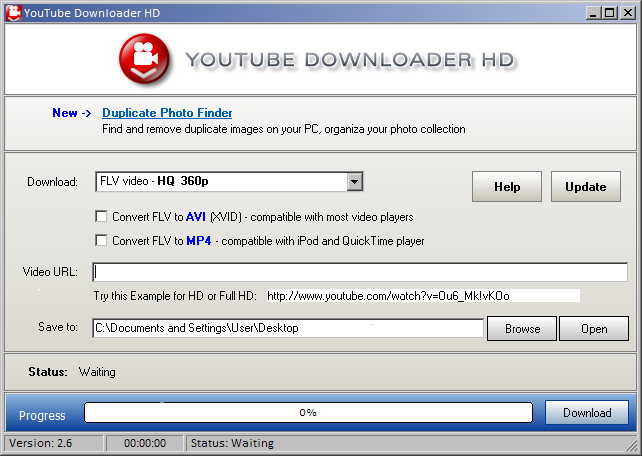
2. Select the quality of the video using the Download dropdown menu. Many YouTube videos are offered in multiple quality levels—from 240p to Full HD 1080p. Higher-quality videos look better but take up more hard-drive space and take longer to download.
3. Check one of the optional boxes if you want to convert an FLV video to AVI or MP4. The FLV format is not as widely supported as AVI and MP4, so you may find your media player won’t recognize FLV videos.
4. Insert the URL of the YouTube video you want to download in the Video URL field. Follow the format of the example provided below the field.
5. Enter a Save to location.
6. Click the Download button. If you selected a video quality higher than is available, the program will prompt you to automatically try the next-best quality setting. This prompt will repeat until the highest available quality setting is found.
If you selected an FLV conversion option, conversion takes place automatically after the download is complete. YouTube Downloader HD will notify you when the video is saved and ready for viewing. Unfortunately YouTube Downloader HD does not support batch downloading at this time, but you can launch multiple instances of the program to download multiple YouTube videos simultaneously.
Friday, 29 March 2013
How to Download YouTube Videos
Subscribe to:
Post Comments
(
Atom
)















0 comments :
Post a Comment